|
You can have any or all your email forwarded to an outside
email account or to a different email address within your domain.
Here you can learn how to:
Creating a Forward
To create a forward, do the following:
- Select Mail Info in the Mail Info menu.
- At the bottom of the page that appears, click Add new mail resource:
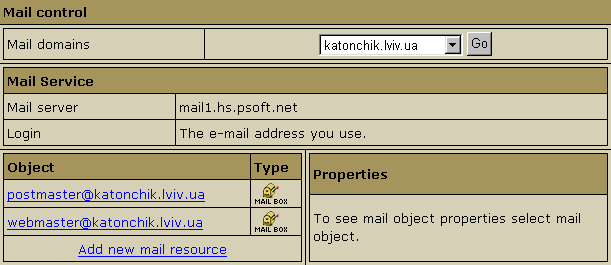
- Choose Mail forward from the drop-down list and click Next:

- Agree with the charges, if any.
- On the page that appears, create the forwarding rule:
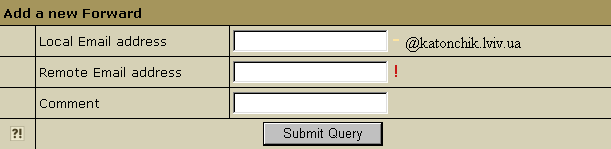
- Local e-mail address: the address your
mail will be forwarded from.
- Remote e-mail address: the address your
mail will be forwarded to. In case it is your local address,
you must write it in full.
Configuring a Forward
To configure a forward, do the following:
- Click the forward. This will open its properties on the
right:
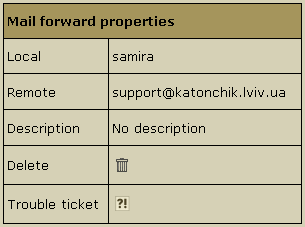
- Configure forward properties:
- Local: the local address your mail is forwarded
from.
- Remote: any local or external address your
mail is forwarded to.
- Catch All: if it's on, any email sent to a
nonexistent account on your domain will be forwarded
to the remote address(es).
Example: you have a forward from president@example.com
pointing to webmaster@example.com. If you mark this
forward as catch all, incoming mail will be forwarded
to webmaster@example.com. If someone sends an email
to support@example.com, which doesn't exist, this particular
message will still arrive at webmaster@example.com.
If this forward wasn't marked as catch all, this
message would bounce back to the sender with an error
notification.
- Delete: click the wastebasket icon to delete
the forwarding rule.
- Trouble Ticket: send your technical administrator
a Trouble Ticket to get assistance with the forwarding
rule.
Note: You can have a mailbox named, say, mailbox1@domain.com
and then create a forward with exactly the same name,
i.e. mailbox1@domain.com. However, in H-Sphere
no mail sent to mailbox1@domain.com is stored
in it. A forward works only as a foward.
Forwarding to Multiple Addresses
To add one more destination address to a forward, do
the following:
- Click the forward. This will open its properties on
the right.
- Click the Edit icon in the Remote field.
- Enter a new destination address.
|