|
This document covers the following topics:
Removing Domains
To remove a domain, do the following:
- Select Domain Info link in Domain Settings menu on the left.
- Click the Delete icon in the Domain name field at the top of the page.
- Confirm the deletion by clicking "Yes, I agree with the above".
- Choose whether you would like to preserve the content of the domain's directory.

- If you choose to leave web content,
all this website will remain on the server and will be
accessible by FTP.
- If you choose to remove web content, all this website
and it's directory will be permanently deleted from the server.
Creating Subdomains
A subdomain is a lower level domain. It is added on the left
of the domain name, e.g. subdomain.example.com.
You can create as many
subdomains as allowed by the plan. Domains and subdomains
have equal functional capabilities, including web site management,
e-mail service, FTP, dedicated IPs, etc., but subdomains do not have their
own DNS zones and usually cost less.
To create a subdomain, go through the following steps:
- Select Domain Info link in Domain Settings menu in user's Control Panel.
- Click Add in the Sub Domains field. You
will be asked to enter the subdomain name:
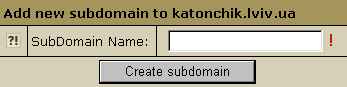
- Enter the new subdomain. It will be displayed in the Subdomain
field of the Domain Settings page.
Shared and Dedicated IP Hosting
This is also called Virtual Hosting (Shared IP) and
IP Based Hosting (Dedicated IP).
- Shared IP hosting - one IP address is assigned to several domains
and access to a domain is available only by its domain name;
- Dedicated IP hosting - one IP address is assigned to one domain.
To access a domain you can use either its IP address or
its domain name.
|
Advantages |
Disadvantages |
Shared IP |
- can be used for virtually unlimited number of virtual hosts;
- easy to configure and use;
- requires no additional hardware of software;
- can be used for free.
|
- does not support Virtual FTP;
- does not support SSL protection.
|
Dedicated IP |
- supports Virtual FTP
- supports SSL
|
|
Switching from Dedicated IP to Shared IP will delete your
virtual FTP and SSL services.
To change the type of IP, do the following:
- Select Domain Info link in Domain Settings menu in user's Control Panel.
- Click the Change to Shared IP link in the IP Address field.
- If prompted, confirm the change by clicking "Yes, I agree with the above".
IMPORTANT: After you switch between shared and dedicated
IPs, it will take several hours before the domain becomes
available at the new IP address.
You can use an IP-only server. To create it, choose "no
domain" option during signup. Following the signup, you
should change type of IP to Dedicated.
Domain Aliasing
Domain aliasing, or domain stacking, is creating additional
domain names that would point to the IP of a different domain.
For example, if your domain name is example.com, you
can register another domain name, e.g. example.net
and have it point to the location of example.com. This
means, every Internet user who goes to example.net
will land in example.com.
A domain alias may have:
- its own DNS zone;
- custom DNS records;
- separate mail service.
To create a new domain alias, do the following:
- Register the alias, exactly as you register domain names.
- Select Domain Info link in Domain Settings menu.
- Click the Add icon in the Domain Aliases
field at the bottom of the page.
- Confirm by clicking "Yes, I agree with the additional charges".
- Enter the domain alias. This must be a fully qualified
domain name, e.g. example.com:
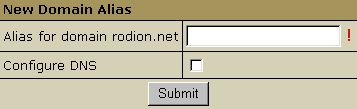
- leave the Configure DNS box unchecked if the domain alias
is registered on a different DNS server. In this case, DNS
for this domain alias will not be maintained and mail service
will be inaccessible for this domain alias.
- check the Configure DNS box if you want a DNS record
for this domain alias to be created on this hosting server.
In this case you'll be able to create and edit custom DNS records
for this domain alias, and Mail Service will
be available.
Server Aliasing
Server aliases are additional names for your virtual host.
Unlike domain aliases, they are not added to your DNS zone, and
are registered only with apache. For instance, if your virtual
host name is example.com and you also would like it to
be available at www.example.com, you should add www
server alias to the example.com domain.
To add a server alias, do the folowing:
- Select Quick Access in Account menu
- Click the Web Options icon to go to your
web options page.
- Click the Edit icon next to the domain you need.
- Scroll down to the Server alias field and click the
Add icon.
- Enter server alias. It will be added to the list of server
aliases for this virtual host name.

|